As featured on Mr Craig Barton's Tips for Teachers podcast.
Also featured on Jo Morgan's Resourceaholic.
Discover new features, report bugs and make suggestions via Twitter @JakeGMaths.
What is this?
Web-based software I built to help me teach maths. I use it every lesson, but others use it just for certain key features, such as quickly taking photos of students' work to share with the class. In my lessons, almost everything my students see is via this software - my lessons are prepared in PowerPoint, then rather than presenting the slideshow I cast a cropped portion of the PowerPoint window across an extended desktop to this software, allowing me to use its features like gesture-based annotation with live replays.
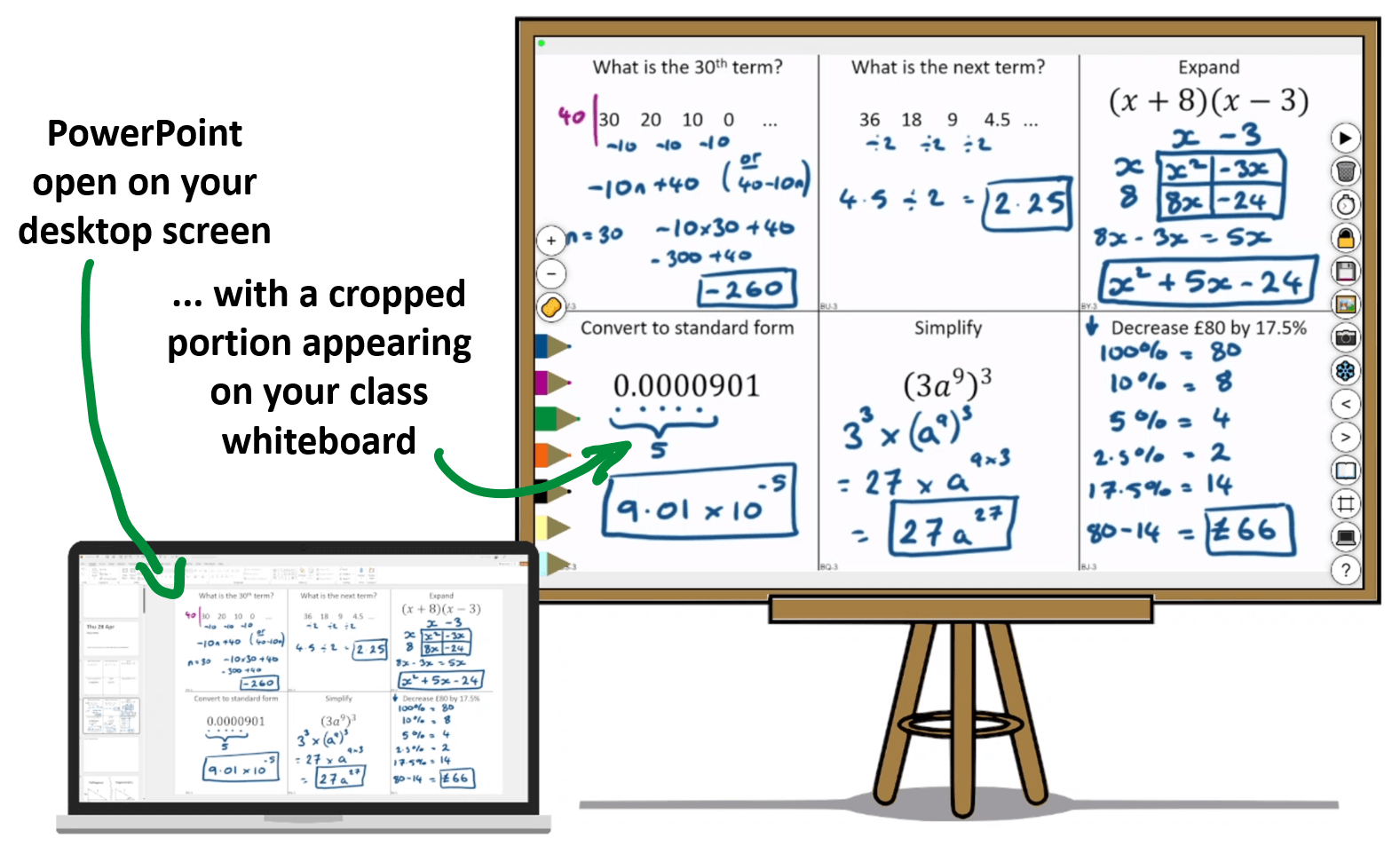
Here are some of the killer features you may find useful...
Instantly share student work via your phone
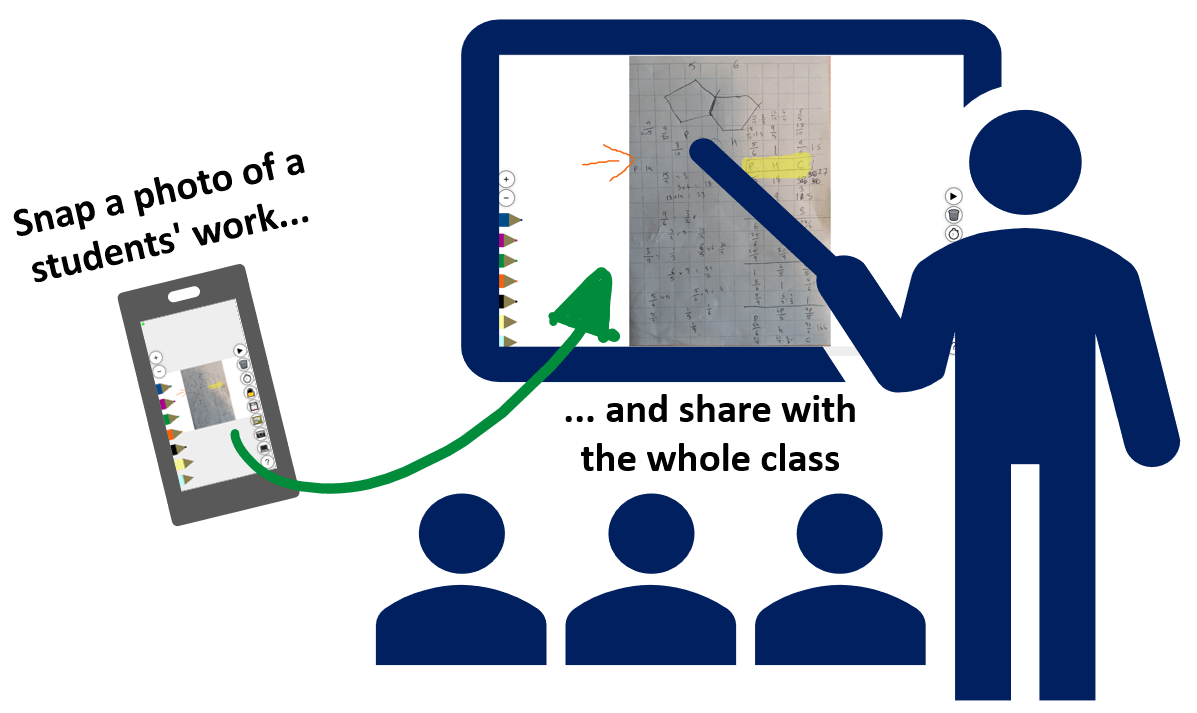
Open the website on your class whiteboard and your phone using the same room code. Then just hit the photo button and snap away. Photos appear on your whiteboard instantly, and you can start annoting over the top. Hit the 🖼️ button then 📷 to share a photo.
Super-charged MWBs
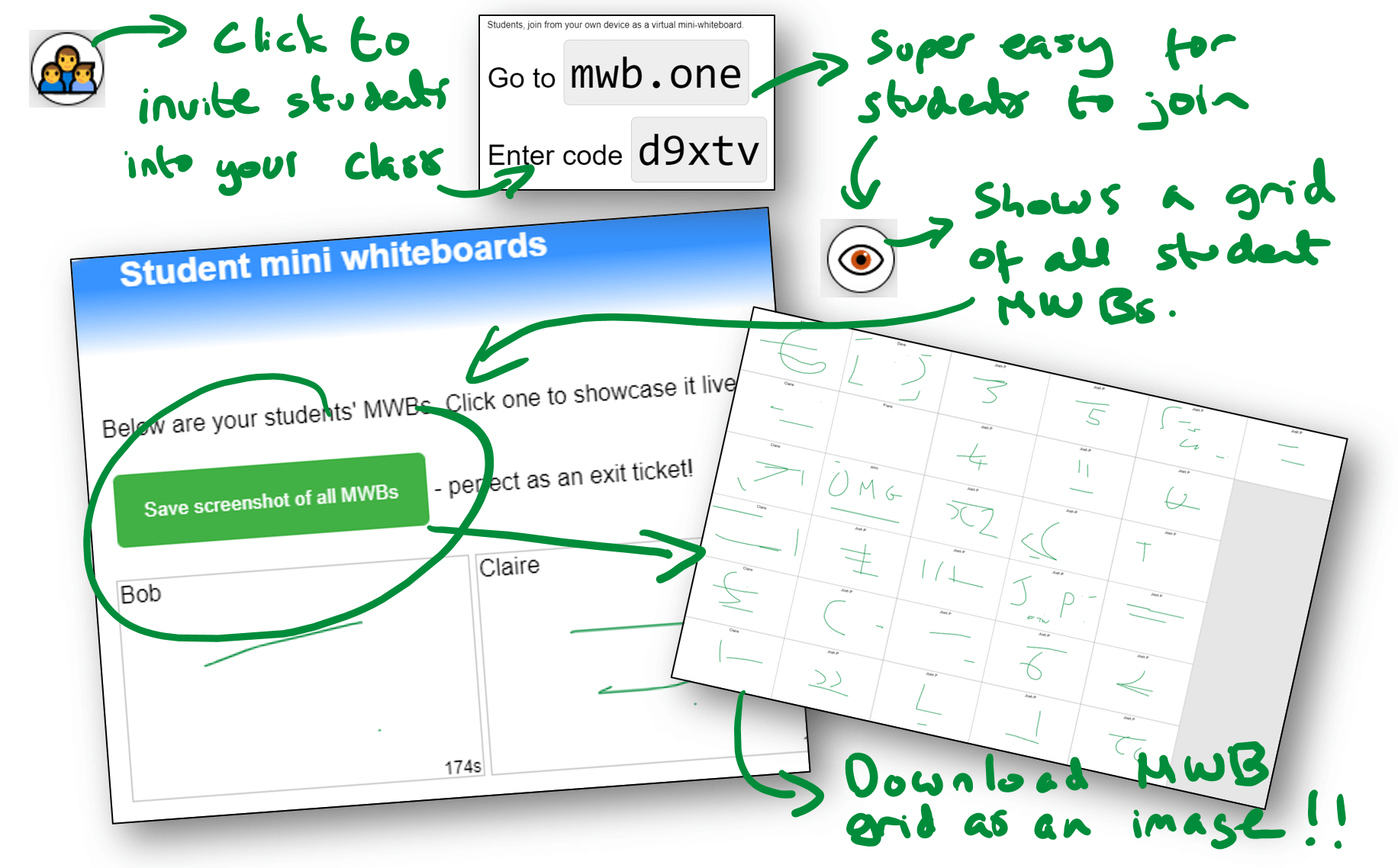
The quickest, easiest and most powerful way to have your whole class working on virtual MWBs (mini whiteboards). Students get a live copy of what's on your screen, and can create their own annotations over the top. You can see all their boards in one grid, and clicking a student's MWB showcases it (live!) to the whole class. You can even download an image of all the MWBs in one grid - perfect as a quick-review exit ticket. Use the 👨👦👦 button on your board to invite students, then see what they're up to with the 👁️ button.
Phone, tablet, interactive board or mouse
Your whiteboard is in sync across all your devices thanks to your own room code. Need to make a quick annotation from the back of the room? Just use your phone. Even better if your tablet or phone has pen support - hover your pen to highlight a part of the screen to students.
Annotate with gestures
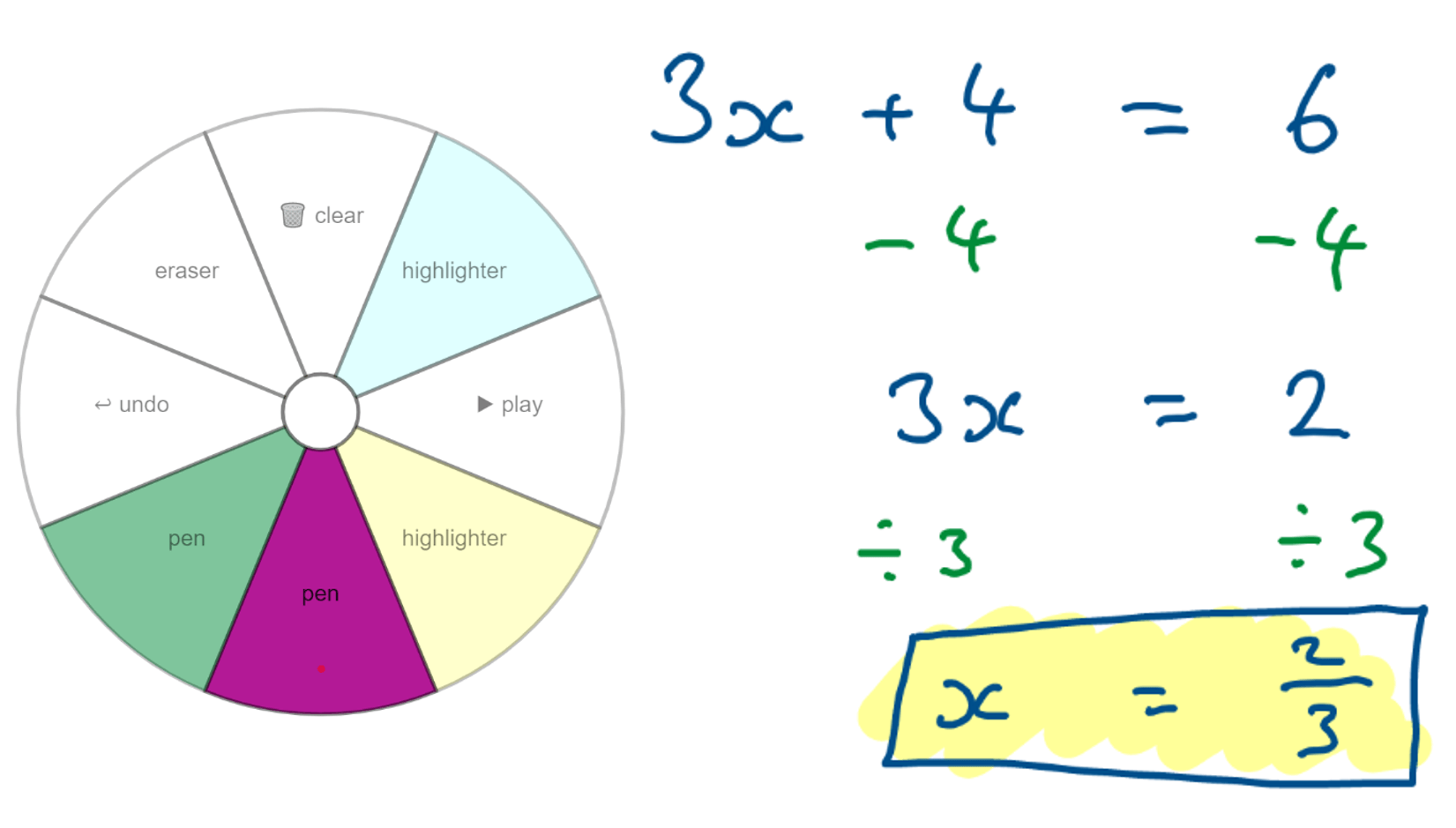
Use two finger gestures to instantly switch pen colours, highlighters, undo or clear the screen. Makes quickly modelling maths methods a breeze. Move two fingers slightly and wait to see a wheel of gesture options. Learn the gestures and do them fast, and the wheel never appears. In Zen mode (toggle with a 2 finger tap) the UI disappears so your students can focus on what you want them to focus on.
Instant replays
Record a bit of maths or anything else. Then start an instant replay for your students to watch back your method on loop. Recording is automatic - just press the ▶ button to start playing it back.
Cast a screen or window
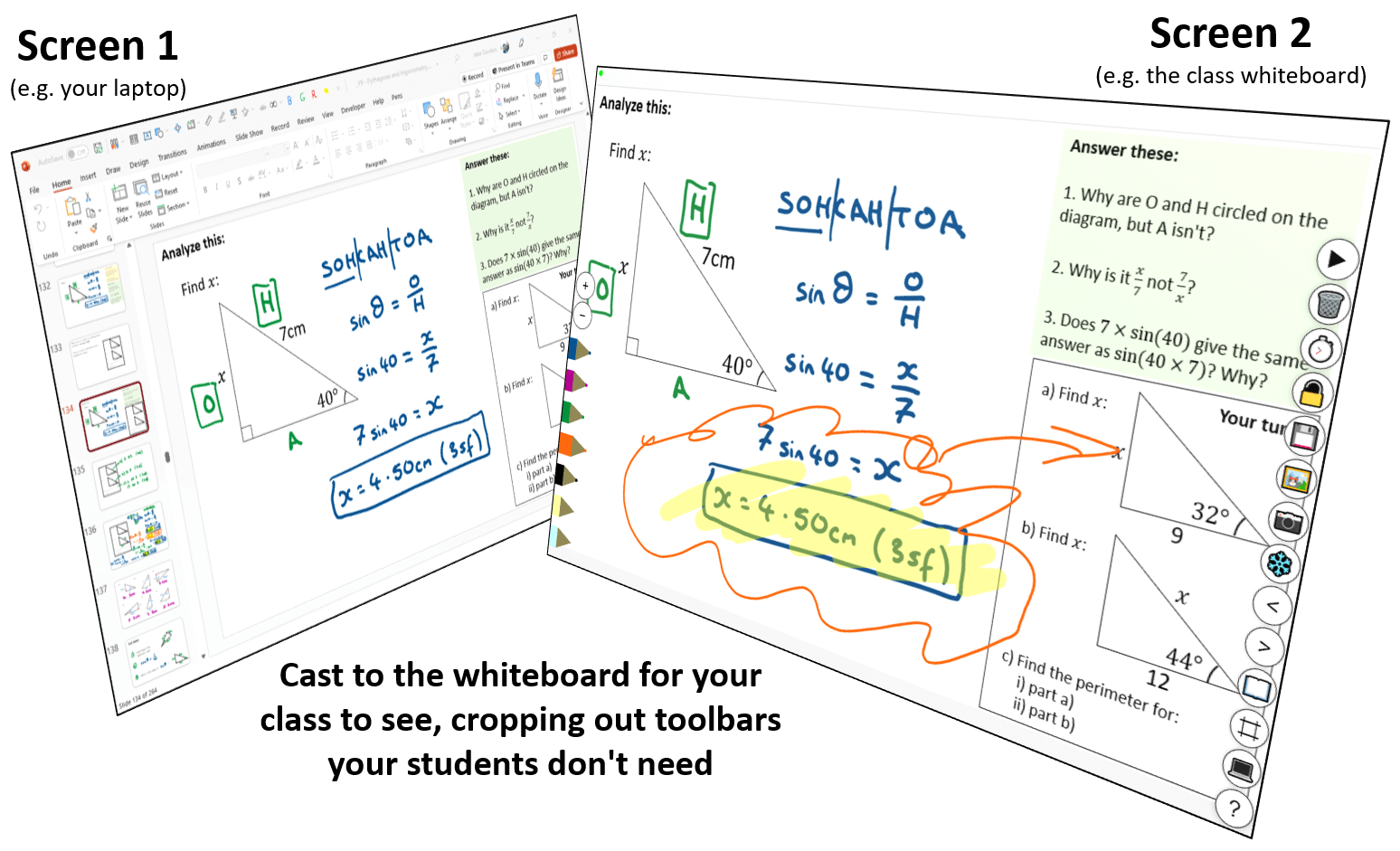
Set Windows to extended desktop (Win+P then 'Extend') and cast a whole screen or window. Crop out the bits you don't want your students to see. Your annotations over the top are ephemeral and completely separate from whatever window you're casting. Use the 💻 button to start casting, then crop it with ⌗. Freeze your input source with ❄️.
Control PowerPoint from within any app
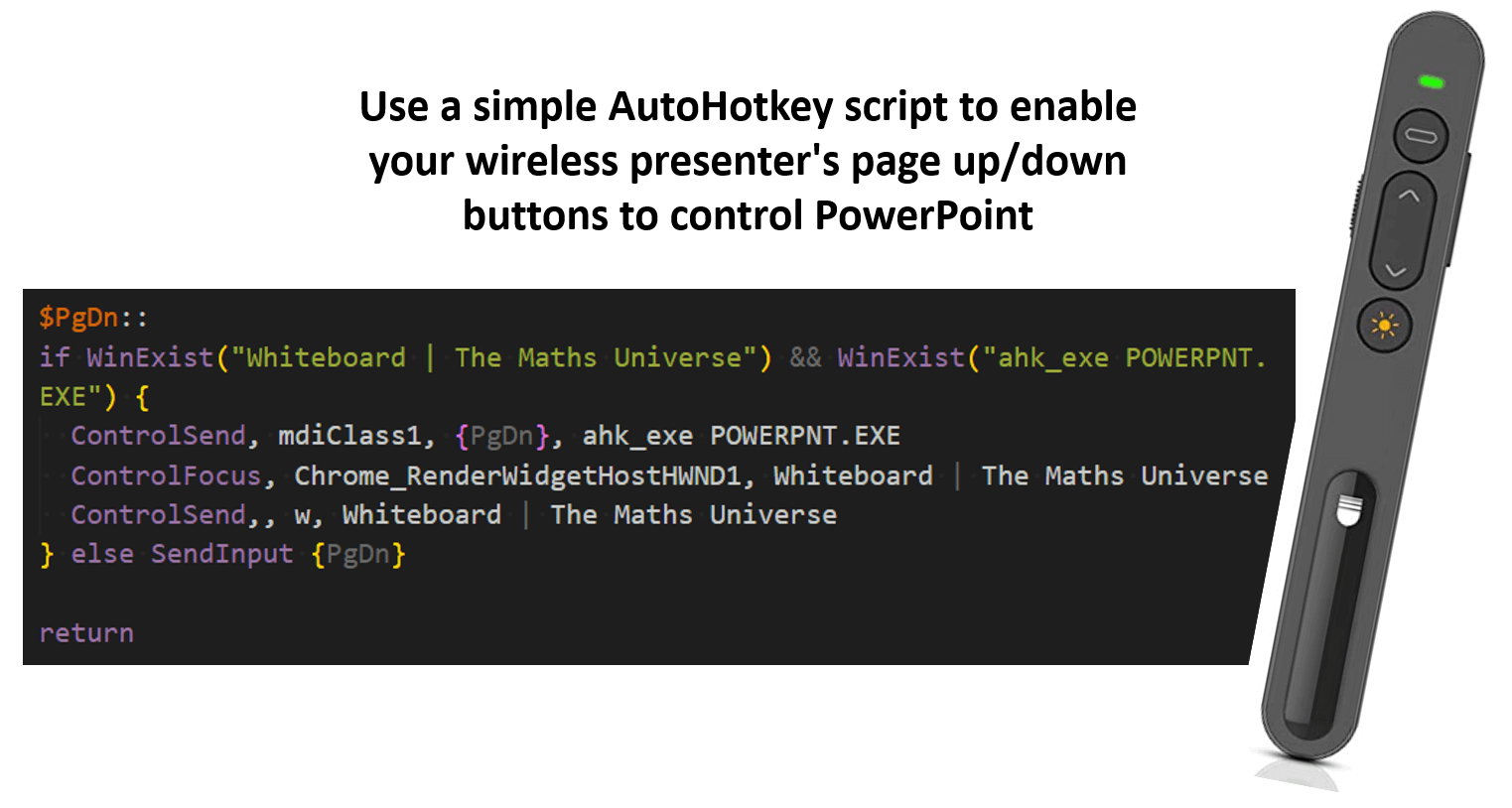
Casting a PowerPoint window works best when combined with a wireless usb presenter (aka 'clicker') and a custom AutoHotkey script I made. Download AutoHotkey and unzip it. Then download my custom script (or this one for SMART Notebook instead of PowerPoint). Double click the script to open it, 'open with' then select 'AutoHotkeyU64.exe' in the folder you just unzipped. You won't need admin permissions this way. Add the script to your Windows startup folder so it runs all the time. With it running, you can use page up/down on your keyboard - or the similarly mapped buttons on your wireless presenter - to switch between PowerPoint slides regardless of whether that window has focus. Any time you do, your annotations on the whiteboard get wiped too.
Simple UI. Or no UI.
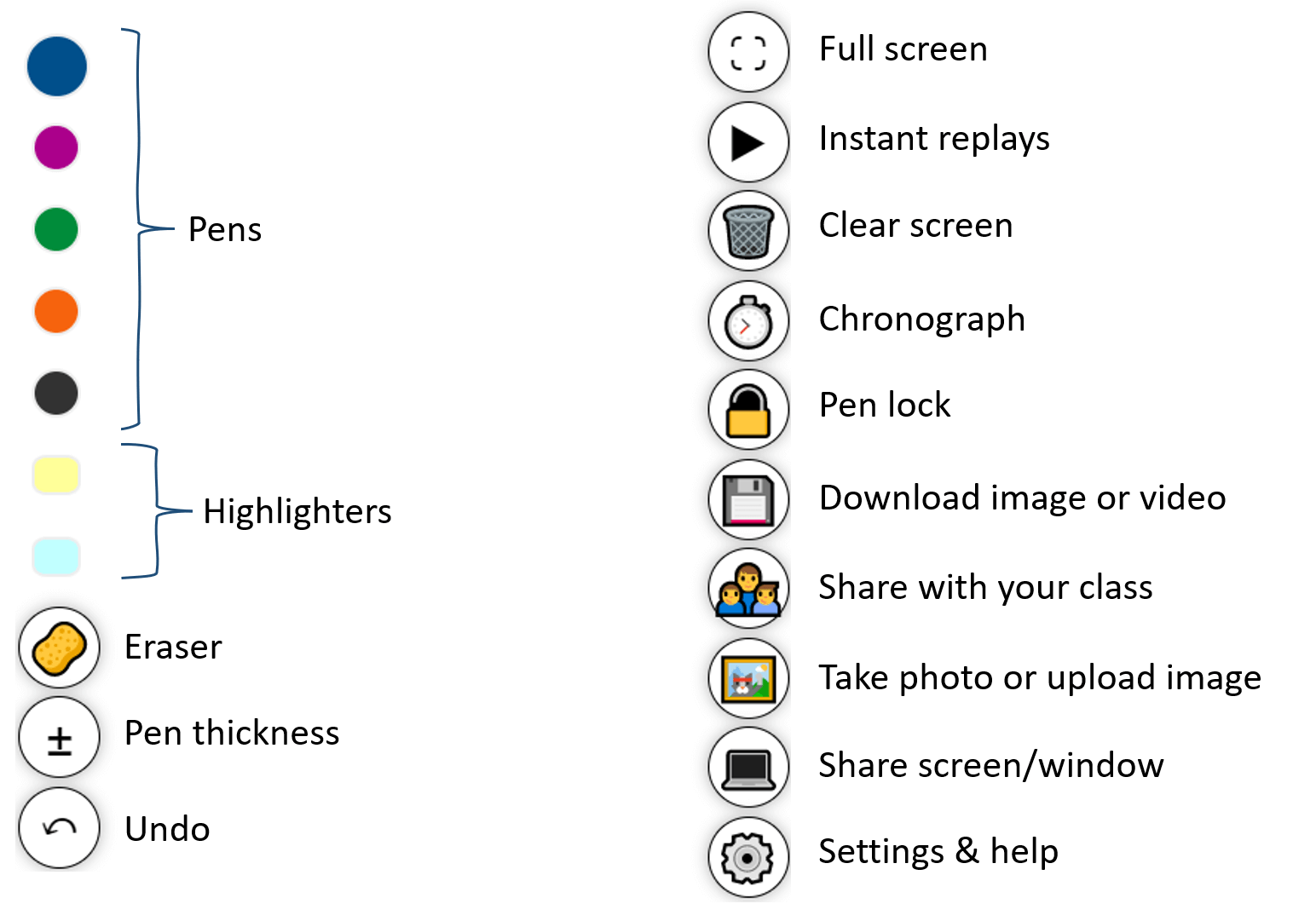
All the most important tools you need to annotate work for the class, tucked away at the sides of your screen. But tap two fingers and the UI simply disappears.
It's fast. Real fast.

And that's a feature. No logging in. No waiting for things to download. Just choose a room code and you're done. No multi-megabye Javascript monstrosity here. Whole thing loads in less than a second, and less than 100kb of resources.
It's 100% free.
My server costs are close to zero. It costs you nothing. Not even your privacy. I may add premium features in the future (unlikely... but possible), but what you see today will always be free.
Video tutorials
I've uploaded several videos to a YouTube playlist showing the ins and outs of how to use the software. I'm happy to make more videos if there's anything specific you'd like me to demonstrate.
Common issues
Devices not in sync? Make sure you're using the same room code on both devices. If either show a persistent red dot top-left instead of a green one (ie it never goes green, even after refreshing the page), that suggests you need to ask your school IT department to "allow or whitelist websockets on mathsuniverse.com".
Photos not syncing from your phone? If your phone has been inactive and the top-left dot has gone red, either refresh or wait a few seconds until it goes green before taking a photo of your student's work
Share and let me know your experiences
Please share if you find this useful for your lessons.
Let me know your experiences via my Twitter account.